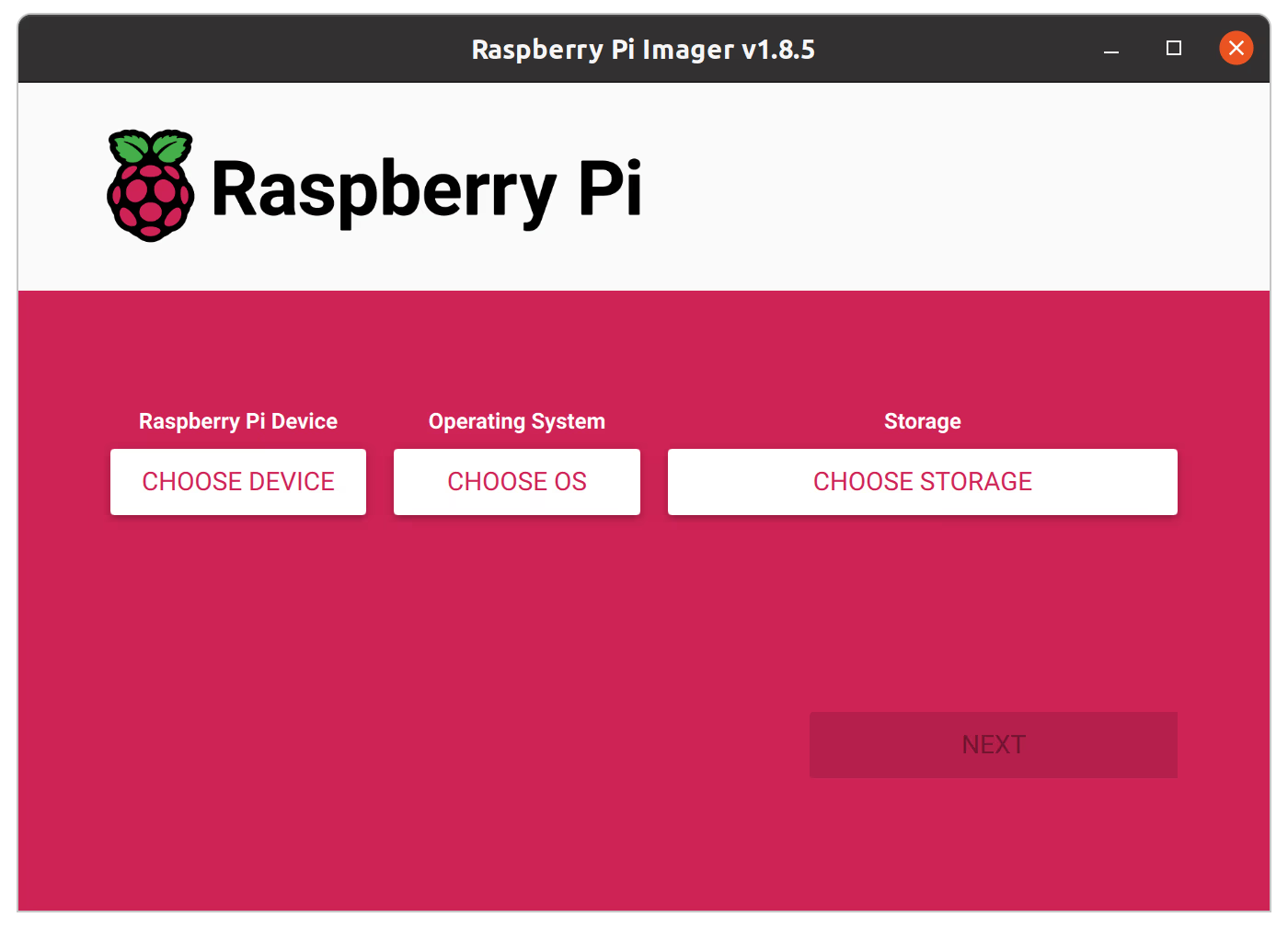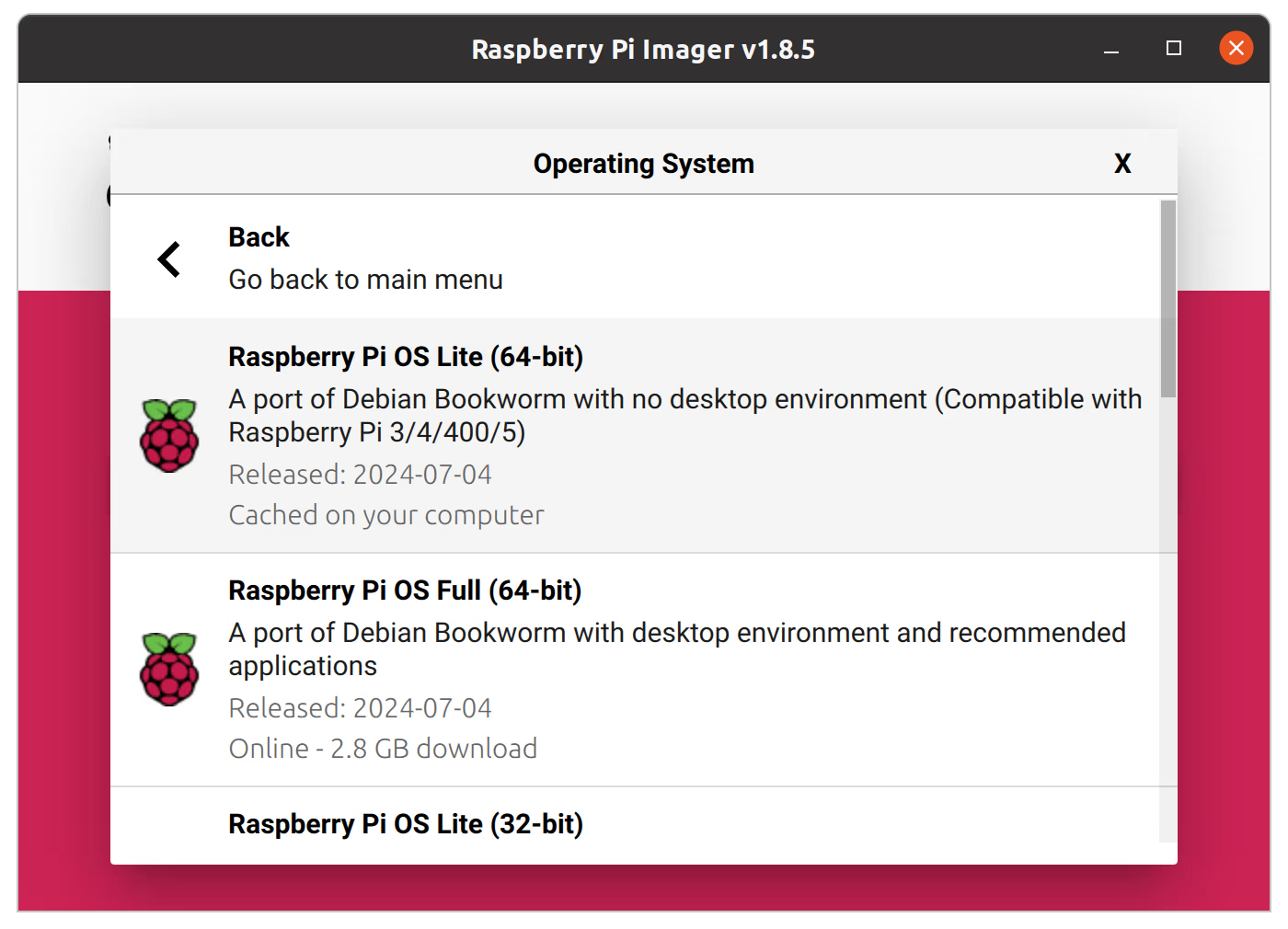Raspberry Pi OS Image Setup#
Next we will flash the Operating System onto the Raspberry Pi, which will serve as the high-level “brains” for Jubilee.
We’ll be installing a headless setup without a desktop as strongly recommended by Klipper, the firmware we’ll be using to manage the machine’s motors and sensors. Don’t worry, though. We will ultimately still be able to control the machine through a graphical user interface using a web browser, or through Python directly.
You will need#
a MicroSD card
an SD card-to-USB adapter (if you cannot)
a PC or laptop
Instructions#
Plug the MicroSD card into your PC.
Download, install, and launch RPi Imager.
From the Choose OS option, select Raspberry Pi OS (Other), and select Raspberry Pi OS Lite (64bit).
In the Choose Storage option, select your SD card; then select Next.
Decide on a name for your machine that will be unique to the network you install it on. Your machine will appear on your network as :code: <machine_name>.local. If your are planning to connect to this machine over Wi-Fi, enter the network name and password now. (Double-check this!)
In the next pane check Enable SSH. This will be the primary way we connect to Jubilee and install packages before installing supplementary GUIs.